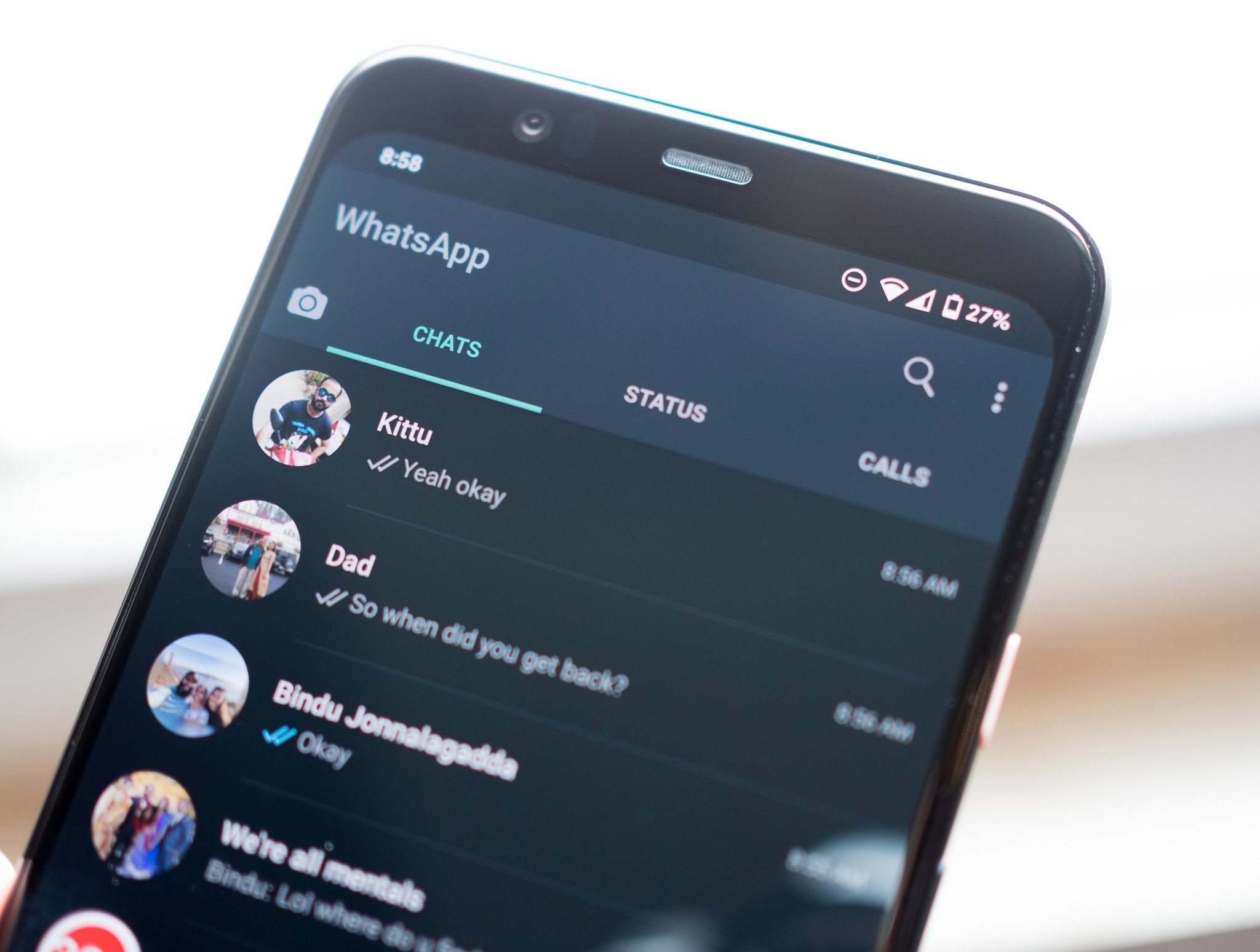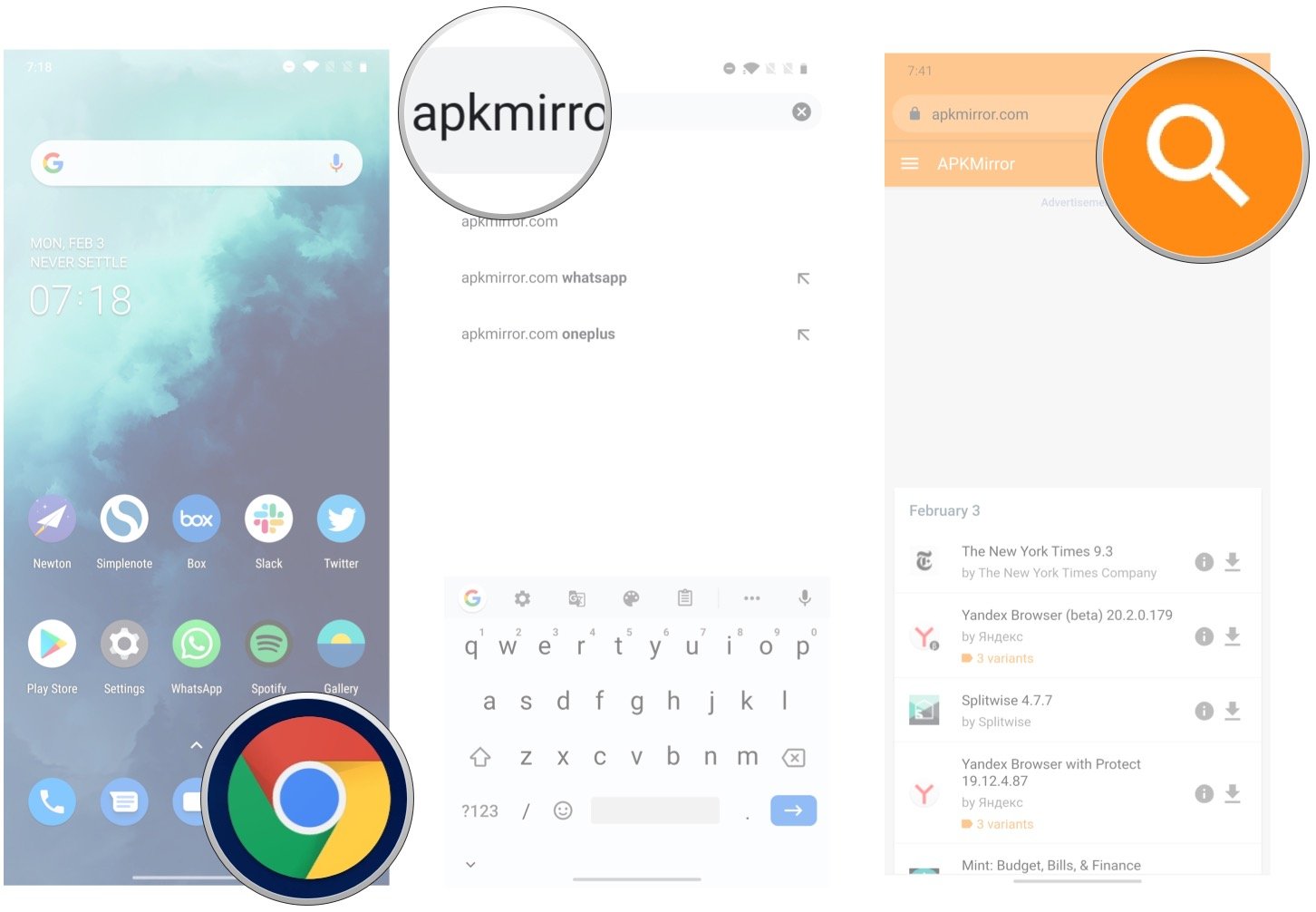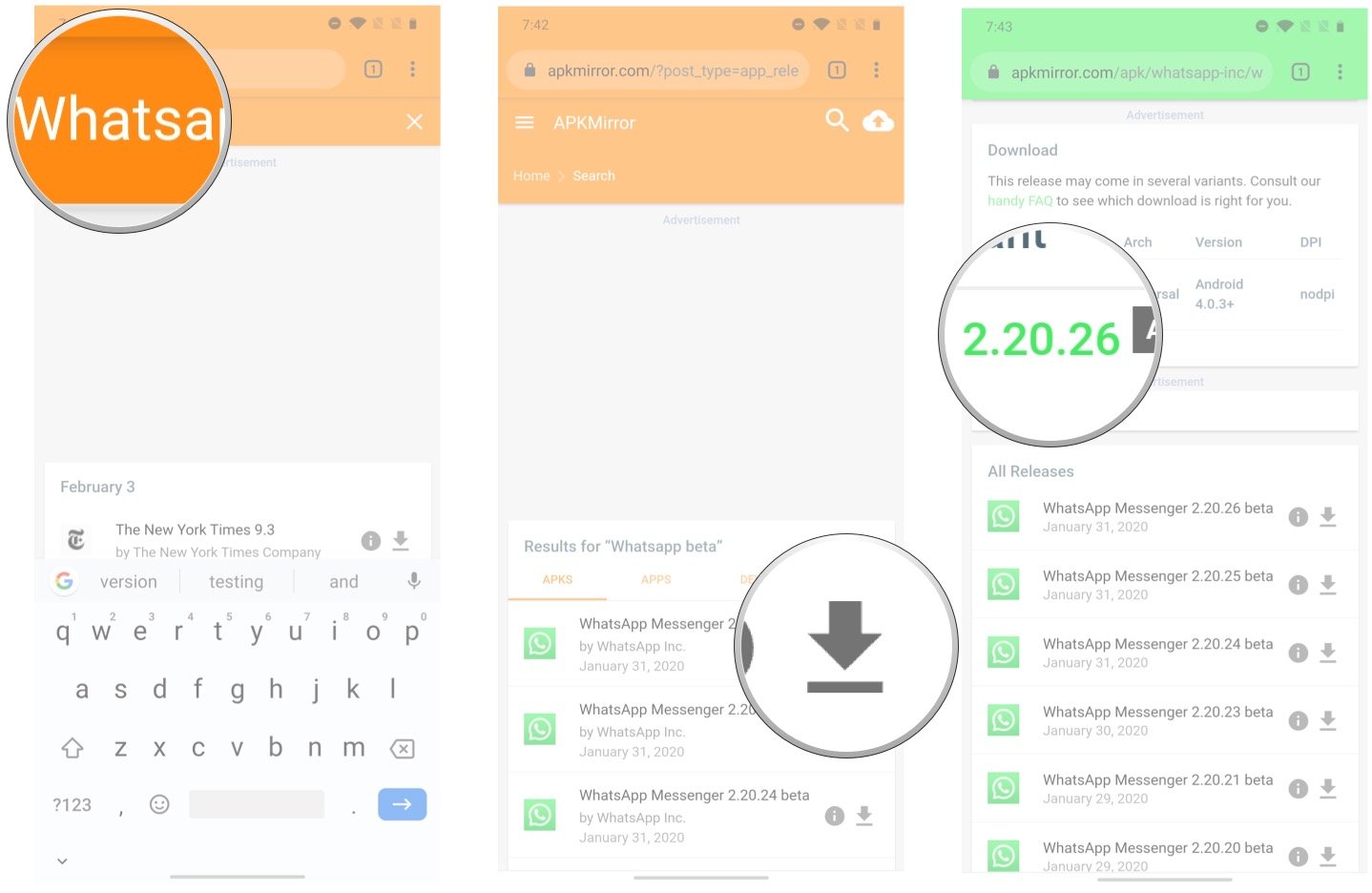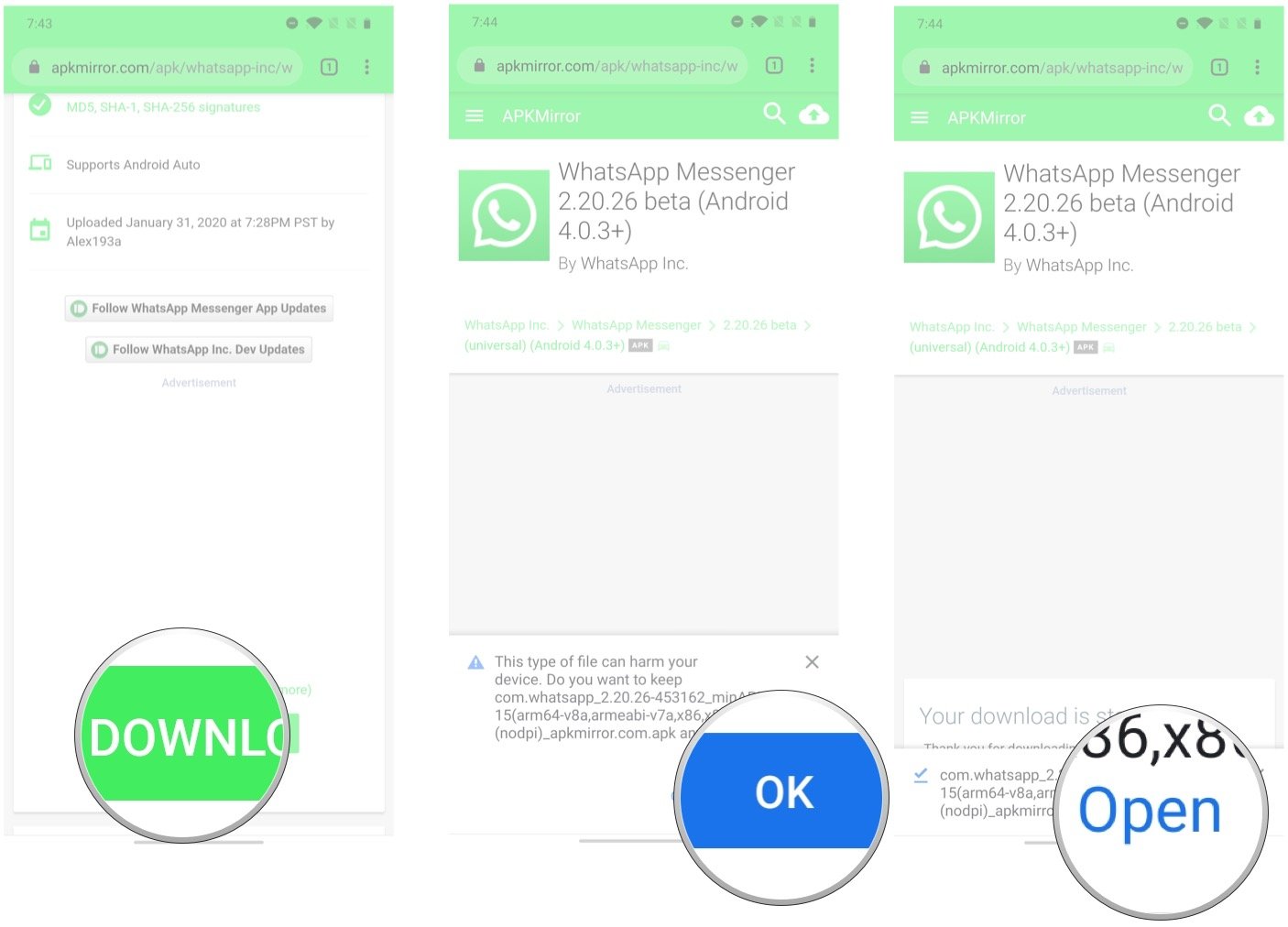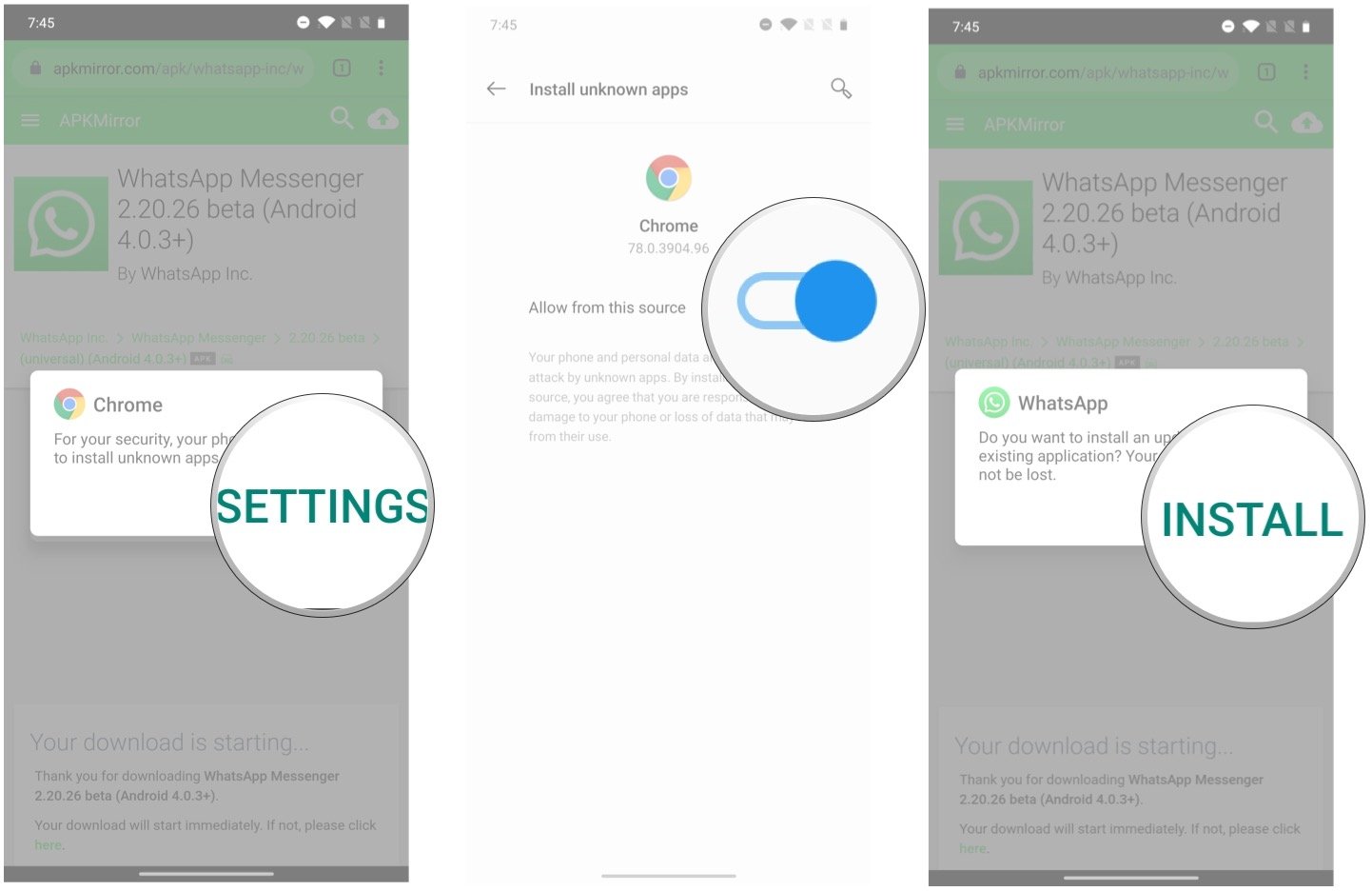- Get link
- X
- Other Apps
- Get link
- X
- Other Apps
One of the most requested features in WhatsApp over the last couple of years has been dark mode. It is finally available on Android — you can now manually set dark mode for WhatsApp, or have the app match the system theme automatically. Here's how you can get started with dark mode on WhatsApp for Android.
Products used in this guide
- Take great photos: Google Pixel 3a XL ($419 at Amazon)
How to download the latest WhatsApp for Android beta
The option to enable dark mode in WhatsApp is limited to the beta version of the app. Usually, it takes about a month for a feature to make its way from the beta client over to the public build, and if you're unwilling to wait that long, you can always download the beta app.
WhatsApp runs an official beta program on the Play Store, but that has been full for over a year and isn't taking new beta testers. Your best option instead is to sideload the latest beta APK and install the app. I'll show you how to do that below, but before you start you will have to back up your WhatsApp messages and media so that if something untoward occurs, you don't lose your chats.
Backed up your messages to Google Drive? Here's how you can sideload the latest WhatsApp for Android beta:
- Open Google Chrome or any web browser on your phone.
- Type apkmirror.com.
-
Hit the Search box on the top right corner.
- Type WhatsApp beta and hit go.
- Tap the Download button next to the WhatsApp Messenger beta listing (any version after 2.20.14 will work).
-
In the Download section, select the build number once again.
- Tap Download APK to begin the download.
- Tap OK in the dialog box to let Chrome download the file.
-
Tap Open.
- You'll need to allow Chrome to install apps. Tap Settings to get started.
- Toggle Allow from this source to On to continue the installation.
-
Tap Install to install the latest version of WhatsApp beta.
Once you're done installing WhatsApp, make sure you disable the setting that allows Chrome to install unknown apps. Go to Settings -> Apps & notifications -> Special app access -> Install unknown apps -> Chrome -> Toggle the setting to off.
How to enable dark mode in WhatsApp for Android
Now that you have the latest version of WhatsApp beta installed, you can get started with enabling dark mode. Here's how to do so:
- Open WhatsApp from the app drawer or home screen.
- Tap the action overflow menu (three vertical dots in the top right corner).
-
Hit Settings.
- Select Chats.
- Choose Themes.
- In the Choose Theme dialog box, select Dark.
-
You should see the interface switch to a dark theme.
That's it! You should now have dark mode set up for the messaging service. Dark mode looks particularly good on WhatsApp because of the green accents that are present throughout the interface, and they bring a bit of visual flair to the app.
I've had dark mode enabled for over a week now, and it makes a huge difference in how you use the service. It's easier on the eyes, and if you have an Android 10 phone and set dark mode system-wide, there's better visual consistency.
Take great photos
Google Pixel 3a XL
A great mid-range phone that does it all.
The Pixel 3a XL is a standout offering in the mid-range segment. The phone still has the camera to beat in this category, and you get robust hardware combined with quick updates. There really isn't anything missing here, and the fact that you're getting such a great camera for under $500 makes it a fantastic phone in 2020.
by Harish Jonnalagadda
- Get link
- X
- Other Apps